New Game Dialog
Before each game, a new game dialog is presented to the user. This one allows a user to
choose one of the following game types:
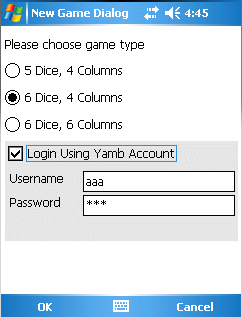
- 5 dice, 4 columns - this is a cruel option, as out of 5 dice, all 5 count
- 6 dice, 4 columns - a standard play option. Out of 6 dice, only 5 count - when computing, the best possible combination for a player is chosen
- 6 dice, 4 columns - a long-play game. Similar to the previous one, having two new columns added.
More about play rules in the following section
Second part of the new game dialog offers a possibility for user to submit results to the
server. It is worth to mention that only minimum amount of data is transferred when the game is
completed 1-2 kB, thus providing inexpensive tracking of your results and comparison to others. Up to 20 best user results
are stored on the server, as well as 10 best user scores per current month. High scores can be viewed using High Scores
menu entry.
If you would not like to store your scores on the server, untick the check box, in which case you
can provide any username, without password, and the result will be stored locally. Up to 100 scores are stored
locally and can be viewed using High Scores menu entry.
This dialog can be invoked at any time using Menu button
Playing Surface

Yamb playing surface is divided into following parts:
- Score list
- Dice panel
- Menu
- Score and statistics panel
- Main buttons
Yamb is a turn based dice game, having two basic parts of each player's turn:
- Throwing dice maximum three times
- Choosing what to write
Throwing dice
Dice are thrown by clicking on the Throw button. Number depicted on the throw button
is the throwing number. Maximum three throws are available in each turn. After the third throw is performed,
it is mandatory to write the score to the yamb score list. Score can be written also after first and second
throw, by clicking on the cell where you want to write it. When writing the score, some limitations on cells
where it can be written apply. More about writing score in the following section.
In order to select which dice to leave before the next throw, just click on them and they will be marked red.
These dice will not be thrown, and their value won't be changed. All other dice will be thrown when the throw
button is clicked.
Writing Score
When writing score some rules have to be followed:
-
Column based rules. Writing to columns have to be performed in a certain order or after a particular throw.
Columns are the following:
-
Down (D) - Order of writing is in down direction. Aces have to be written first, then twos, and so on.
Writing can be performed after any throw.
- Free (F) - Any empty cell can be filled in at any time
- Up (U) - Order of writing is in up direction. Yamb has to be written first, then Poker, and so on.
Writing can be performed after any throw.
- Assign (A) - After first throw, by pressing assign button, and then a cell in this column, one
has to assign what will be played. After third throw, value will be automatically written to that cell.
It can be written even before if Write button is pressed. If assignment is done on the top 6 cells,
dice will be selected accordingly (if Aces are assigned, they will be selected, and so on)
- Middle (M) - This one starts in the middle. Cells have to be filled in the
oposite directions: from 6s up and from maximum down. Writing can be performed
after any throw. This column is available only in six column games.
- Hand (H) - This column allows values to be written only after the first throw
(from hand). Order is not important. This column is available only in six column
games.
-
Row based rules. There are three parts of the score list, separated by sum/difference fields, shown in another color.
-
Upper part - aces, 2s ... 6s are summed up and the sum of up to five dice is written in the particular cell.
If the score is greater than 60 in a column, then an award of 30 is added to the sum. Sum including the award is shown in the Sum (S) field
-
Middle part - maximum (+) and minimum (-). Minimum value is deducted from maximum, and the difference is mulitiplied by number of aces in that column.
If played with 6 dice, minimum and maximum values are taken as best as possible for the user. Finally, the difference is shown in the Difference (D) cell.
-
Bottom part - certain combinations of dice are mandatory in this part, in order to achieve any points. Meaning of the cells is the following:
- Kent (K) - player has to have either 1-5 or 2-6 dice. An award of 30 is added to the sum of the dice, meaning that Kent can have
following two values: 45 or 50
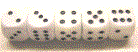
- Full (F) - player has to have three of the same kind and another two of another kind. An award of 40 is added to the sum of the dice included in the combination
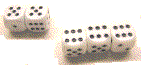
- Poker (P) - player has to have four of the same kind. An award of 50 is added to the sum of the dice included in the combination
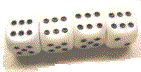
- Yamb (Y) - player has to have five of the same kind. An award of 60 is added to the sum of the dice included in the combination
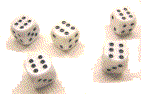

Score & Statistic Panel
The right side of the playing surface is reserved for current score and statistic panel. It contains score broken down
to the parts of the score list, containing current and maximal score including percentages of the maximum possible score.
Figures are showing the following:
- Upper part score
- Middle part score
- Bottom part score
- Total score
Each of the scores presented, has
- Red figure - current score & percentage of the maximum score achieved
- Blue figure - optimistic score (meaning if everything ideal until the end) & percentage of the completely ideal game
It should be mentioned that in case of 6 column game, score and percentage information is toggled on a click on the score,
in order to have everything in the picture.
Menu

Menu contains the following commands
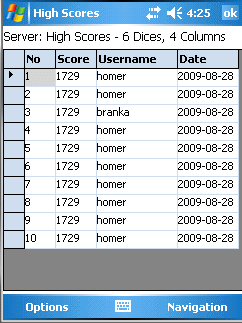
High Score Dialog
High Score dialog presents high scores to the user. By default, information specified in the new game dialog is taken, meaning that
game type (number of dice/columns) and server/local score base will be taken from the actual game.
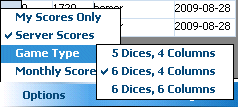
Information that is shown can be customized using Options menu:
- My Scores Only - if ticked, only user scores will be shown (applies for server side scores only). Unticked by default.
- Server Scores - if ticked, server side scores will be shown, ten scores per page. The communication is light, as only necessary information is passed forth and back. If unticked, locally stored scores are shown.
- Game Type - any of the three game types can be selected, the results of which will be shown.
- Monthly Scores - if ticked, only scores in a current month will be shown. If unticked (default), overall scores are shown.
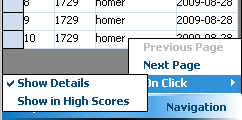
Finally navigation menu enables additional browsing options, available only if Server Scores option is ticked:
- Previous Page - navigation to the previous page
- Next Page - navigation to the next page
-
On Click - operation that will be performed when a user clicks on a score in the table. By default, score details are shown, but it can be set that click shows particular user score (from the My Score list) in the list of high scores.